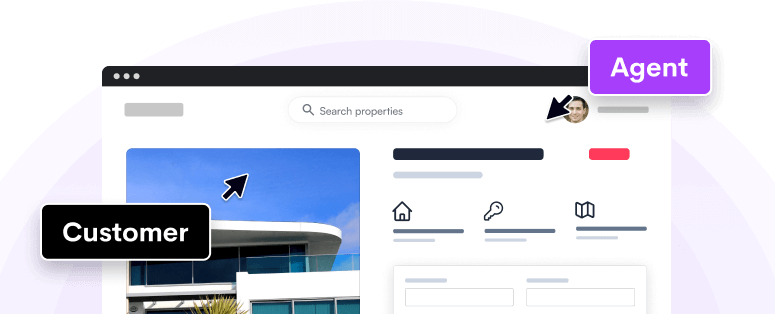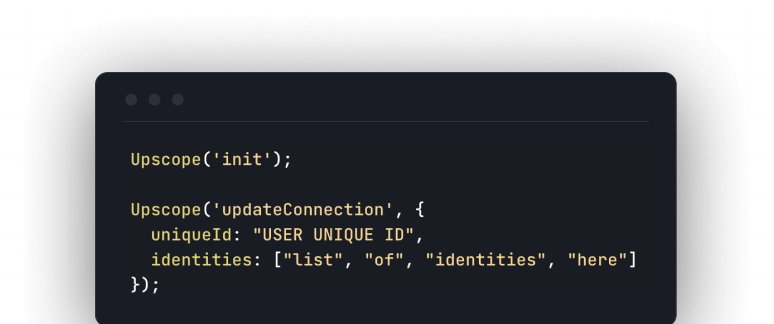Dan Martell is the founder of FlowTown, Clarity and other startups. We’ve
taken out the 7 key steps and advice he has mentioned in this video on
increasing sales through live chat

The 7 key steps to increase sales using live chat**
“There’s nothing more frustrating than to know that you have visitors, you
check your analytics, you got unique visitors coming to your site every month
and you’re like how come these people aren’t signing up for my product?
In this video I’m going to share with you guys exactly how to do that in a way
that not only engages the customer, creates an incredible experience and then
really moves them to the right mindset to potentially buy from you.”
Step 1
Introduce yourself.
When you get in the chat, say hello even though it might say your name just
say hey this is Dan. I work on the team and you can even introduce kind of
your role and what your expectation is. Number one is just make sure you do
the introduction.
Step 2
Ensure that you’re fast.
You know a lot of people set up these live chats and they might push to an
email. So imagine you’re like trying to chat. You’ve got a problem. You have a
question, you’re ready to buy and it’s like starting chat, waiting for agent.
It’s like, uh, pass, gone. You know I’ve seen this so many domain sites or
other CRM tools where you’re like oh yay a live chat. I’m gonna ask them a
question and literally seven minutes pass and then they’re like, and then it
just starts blinking engage. Like seriously? I’ve already checked out your
competitors. I’ve already registered I’m good to go ’cause they were ready to
answer my questions. So second be fast.
Step 3
Make sure that you promise a result.
When I start a chat, I usually ask them what their challenges are and then I
promise a result. Maybe it’s I’ll be sure I get that answer for you. I’m going
to get somebody to fix that. I’m going to go talk to the team insure I
understand the right context to give you the best answer but you always want
to promise a result to people in the live chat.
Step 4
Make sure that you simplify.
This is something I’ve learned as I built technology companies. Now I’m now on
my third company is really try to explain it like they’re a five-year-old and
I jokingly say this about my dad who I love dearly. He’s one of my heroes.
He’s my best friend but truthfully just having to learn how to explain how
Clarity works, how my previous company Flowtown worked, what I did at Spheric
to somebody that’s not technical is really a great way to just practice your
skills for customer support or live chat.
Okay, so explain it like they’re a five-year-old even if you feel like their
super technical or you sell a technology product. It just helps the whole
conversation ’cause most customers won’t even tell you that they don’t get
what you’re what you’re saying. They’ll just be like yeah okay got it and then
they’ll move on. So make sure that you simplify.
Step 5
Ask great questions.
In the chat the best way to engage somebody is ask them a question.
Where do you live?
How long have you been looking at our product?
What are some of the considerations that you’re trying to evaluate so that we
can answer those questions?
Who else might be part of your decision making process to move forward in
purchasing or adopting our technology?
Those are incredible questions.
You should have a preset list of them so you can keep that engagement, not
just make it about them asking you questions, you want to build that rapport.
Step 6
Use links.
You know when you’re chatting with somebody if you have a site that’s got
frequently asked questions, you have a help centre, if you’ve got case studies
if you’ve got product features listed on your website and somebody asks, just
send them the link.
Step 7
Use hotkeys.
I do a lot of email, a lot of interactions, I use hotkeys and you can do this
in a bunch of different ways. Many of the different live chat software out
there support a hotkey implementation or you can use a software like a
TextExpander I believe there might be a Windows edition but on a Mac which
lets you set up shortcuts for frequently asked questions and responses.
For example, what’s your address? Boom just like enter in the short code it
fills it out. If somebody’s always asking like what’s the best way to engage
my team? You have a pre-stocked answer put that in a shortcut it’s gonna allow
you as I mentioned to be fast, to interact, to answer those questions for your
customers and move them and this is what I love about using links is if
somebody’s ready to buy send them to the sign-up page, send them to the
pricing page.
Get their commitment in real time and move them forward and make sure that
they go all the way through.
Don’t let them bounce ’cause most people will get busy with the rest of their
lives and never come back to use your products.
Top tip by Upscope
You’ll know from having live chatted with confused users that you sometimes
wish you had a button on your live chat that just instantly shows you their
screen and lets you point where they should go.
This is now possible using a co-browsing tool like
Upscope and works with most live
chat tools like Olark, Intercom, Drift, Livechatinc and more.
Guide users from sign up to purchase with co-browsing which is a lot like
instant screen sharing without the downloads nonsense.
Related: Cobrowsing for Olark and other live chat
services
Also see: 25 companies show you their best SaaS pricing
models