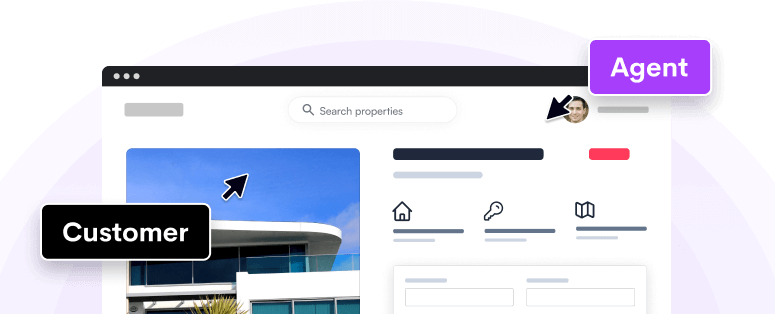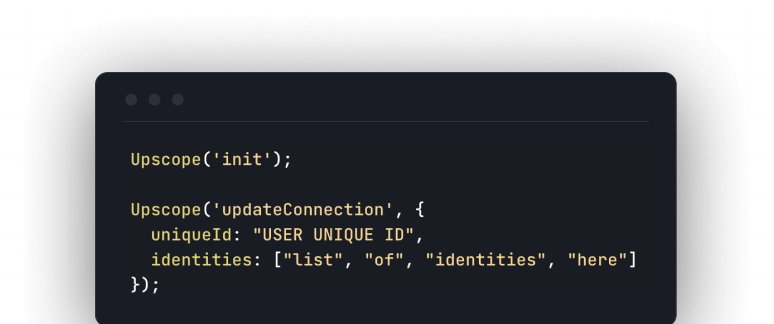integrations
Tidio
How To Integrate HelloScreen With Tidio
Here are the steps to integrate HelloScreen with Tidio.
The objective is to create a screen-sharing link within Tidio to instantly screen-share with a customer when they need help.
Below you can see how the screen-sharing link appears on the right-hand side of the chat panel.
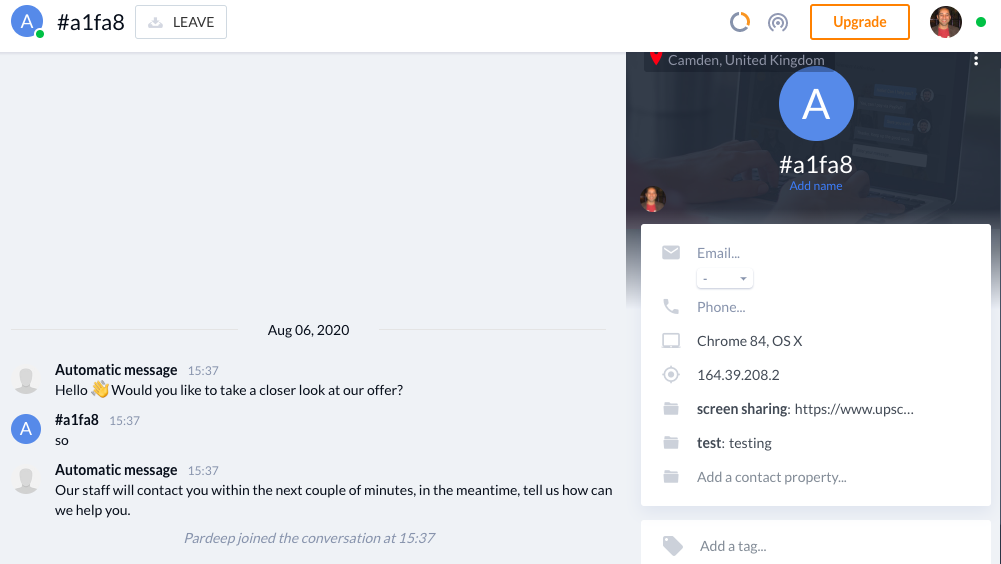 How to create your own screen sharing link within Tidio
How to create your own screen sharing link within Tidio
Step 1
Add the Upscope javascript snippet to all the pages you wish to screen share on. You can find your Upscope snippet within your settings under installation: https://app.upscope.io/install
Step 2
Create a new contact property within Tidio > settings > Contact properties https://www.tidio.com/panel/settings/contact-properties
Choose URL as the property type.
Name it Screen sharing or whatever you prefer.
The internal name MUST be screenshare
Now, for all new chats, you'll see a screen share link appear within the Tidio chat panel. Please be sure to refresh both Tidio and the client side if you're testing.
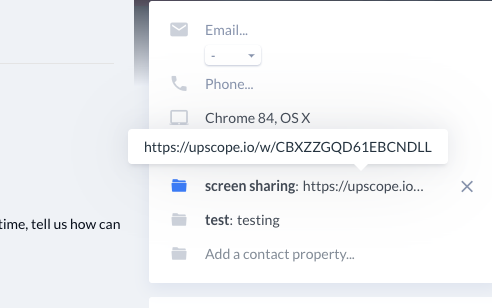 When you're in a chat with a customer you can copy and paste that screen sharing link into a new tab to begin screen sharing. By default it will ask for permission. You can make changes to the messages and permissions within your settings.
When you're in a chat with a customer you can copy and paste that screen sharing link into a new tab to begin screen sharing. By default it will ask for permission. You can make changes to the messages and permissions within your settings.
It's not a clickable link at present. We hope that Tidio will allow clickable links in the near future.
Message us on our chat if you need help.