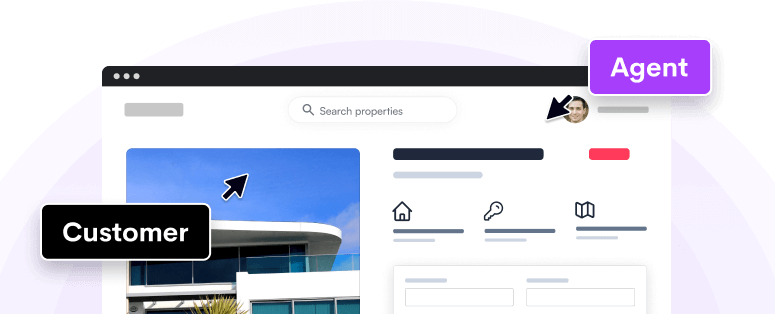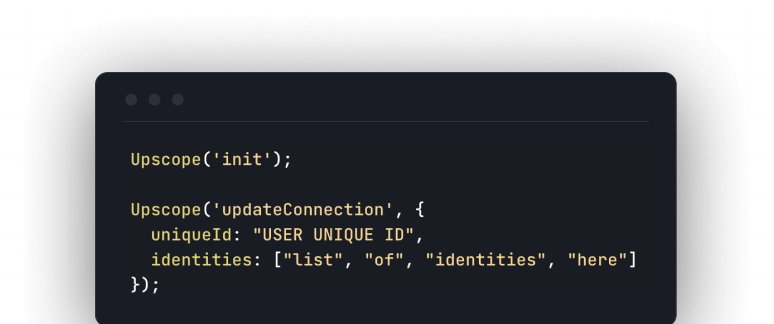integrations
Amazon Connect screen sharing integration
Add HelloScreen to Amazon connect
There are two ways to add HelloScreen to Amazon Connect.
1. The simple way.
2. The complicated way.
For the complicated way, you'd need to set up a call with our team to talk you through it. Ping us on live chat in the bottom right hand corner to request a call.
The only advantage of the complicated way is that you'll have a link directly within Amazon Connect that can then start the screen share in one click.
However, you can embed HelloScreen into Amazon Connect a simple way and start screen shares using the support code. This is a very effective and common way of using HelloScreen.
We outline this below:
Within Amazon Connect you can add a new iframe and point that iframe to https://helloscreen.com/embed.
The second step is to enable the 'support code' in your settings on HelloScreen and when a customer has a question (whether via live chat or phone) you simply ask them to press the CTRL key on their keyboard 5 times and read out the 4 digit pin code that appears.
Here are the steps for the simple integration
1. Add an iframe to Amazon Connect and point it to https://helloscreen.com/embed
2. Enable the support (Look up) code within your HelloScreen settings
3. When a customer asks a questions, ask the customer to press CTRL 5 times and read out the 4 digit support code that appears.
4. Enter that 4 digit code into the embedded HelloScreen and you begin the screen sharing session.
Example iframe code: <iframe src="https://helloscreen.com/embed" style="width:100%; height:500px;" frameborder="0" allowfullscreen></iframe>